Installing the PL2303 (Prolific) driver in Windows 11
The Prolificic PL2303 cable allows you to connect serial devices to a USB port on your computer. However, some users have reported encountering issues when the PL2303 driver is missing in Windows 11.
In most cases, Windows 11 should automatically install cable drivers, but sometimes you may have to manually download the PL2303 driver for Windows 11.
Although most users give up the idea of using cables when encountering errors, the solution is quite simple.
Follow this download, installation, and troubleshooting tutorial to learn how to install the PL2303 USB to serial driver in Windows 11 and solve the problem.
Why doesn't Windows automatically install drivers?
Whenever you connect a new device or peripheral to your computer, Windows should ideally automatically detect it and download the relevant drivers. But not every piece of hardware is like this.
Drivers will only be installed after being submitted to Microsoft and obtaining their approval. Device manufacturers should submit their drivers and obtain approval from Microsoft to release them along with other Windows updates.
But some of them don't do it that way. Due to a lack of resources, others may find it more convenient to upload these drivers on their official website.
However, there are also manufacturers who initially obtained Microsoft approved drivers but uploaded subsequent updates on their websites.
In addition, some users unknowingly configure settings to prevent Windows from automatically searching for updates.
In addition, sometimes drivers have already been installed on the computer, but you may still be unable to access or use the relevant devices.
Here are some possible errors related to the Prolific PL2303 USB to serial adapter:
Prolificic PL2303: This device cannot start (Code 10)
Prolificic PL2303 does not have a driver installed for this device
Prolificic PL2303 device driver not successfully installed
This is the case when the driver program is damaged or expired. In this case, unless you check the device manager, it seems that the relevant drivers have not been installed. Additionally, please read this article to learn how to fix outdated driver errors in Windows 11.
Now that you have understood the entire concept of Windows automatic detection and installation of related drivers, let us guide you through the steps of installing the PL2303 driver in Windows 11.
How to install the PL2303 driver in Windows 11?
Open any web browser, visit the official Prolificic website, and then clickPL2303_Prolific_DriverInstallerThe download link.
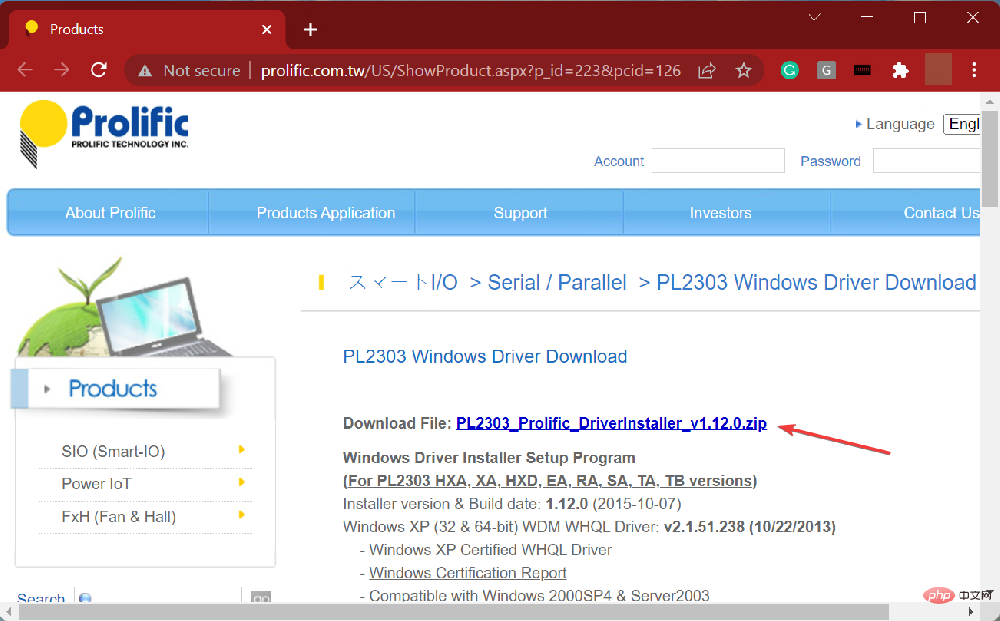
After downloading, right-click on the file and select from the context menuExtract everything.This is because the downloaded file is in ZIP format.
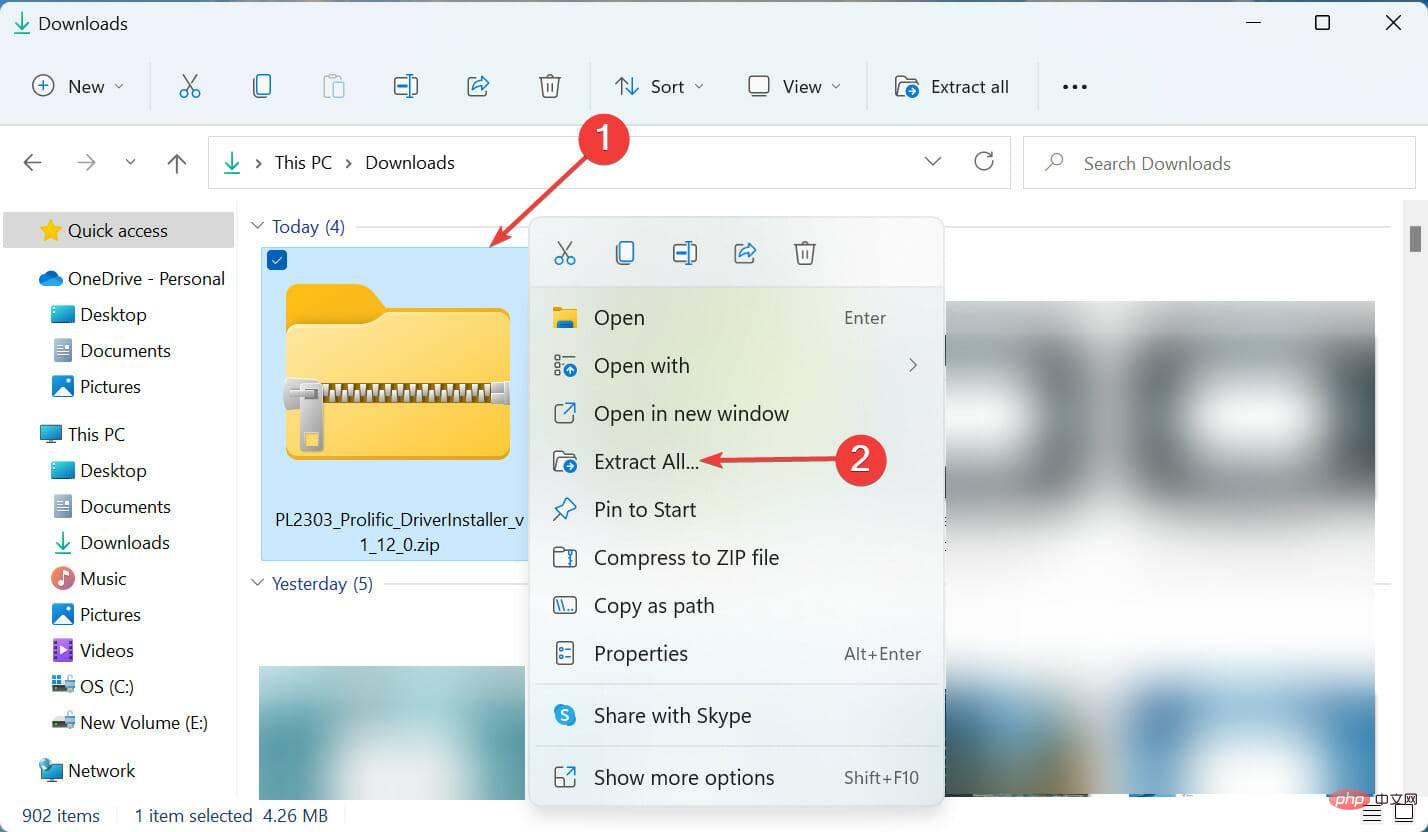
single clickBrowseSelect the path to extract the file and click Extract at the bottom.
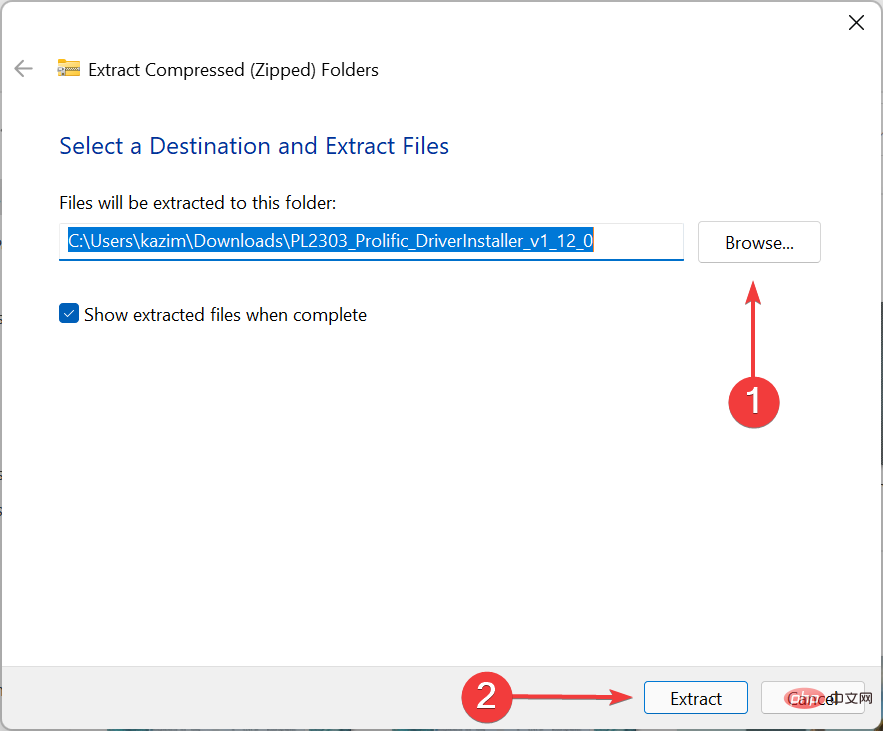
After the extraction process is completed, clickPL2303_Prolific_DriverInstaller_v1.12.0.exeFile.
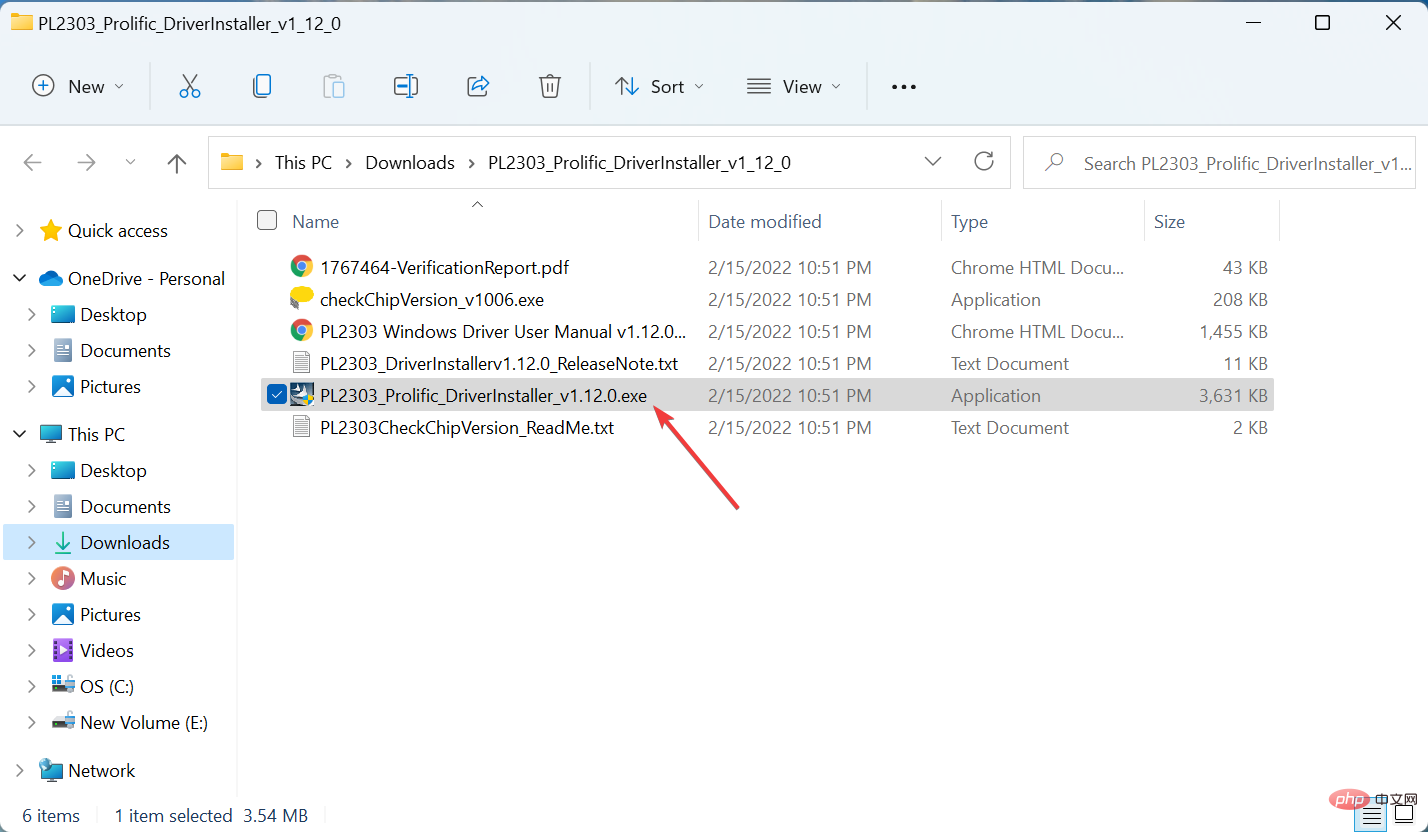
Click on the UAC (User Account Control) prompt that pops upYes, it is.
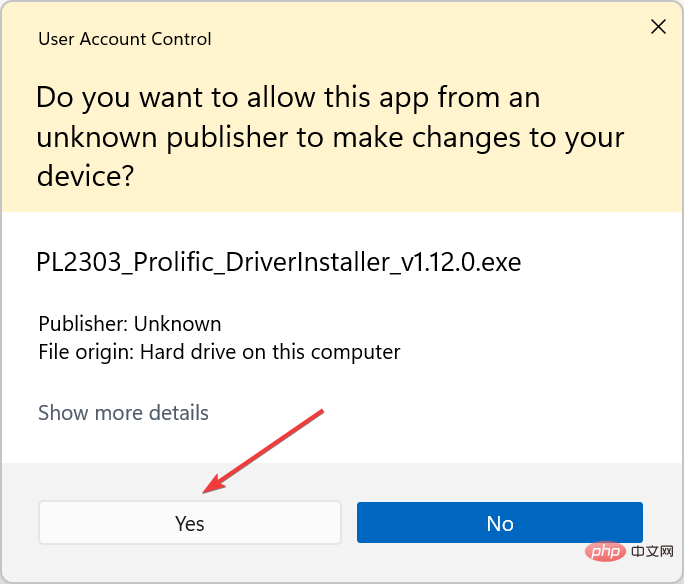
Now, click on the installation program windownext step.
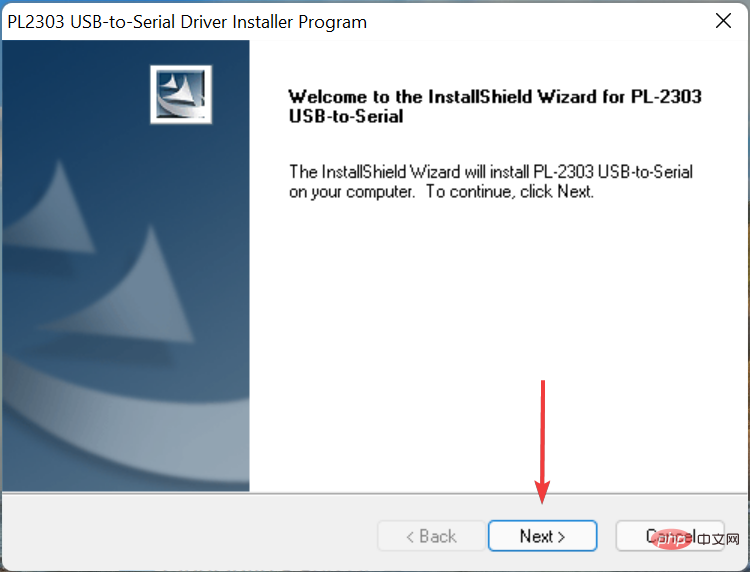
After installation is complete, clickcompleteClose the installation program.
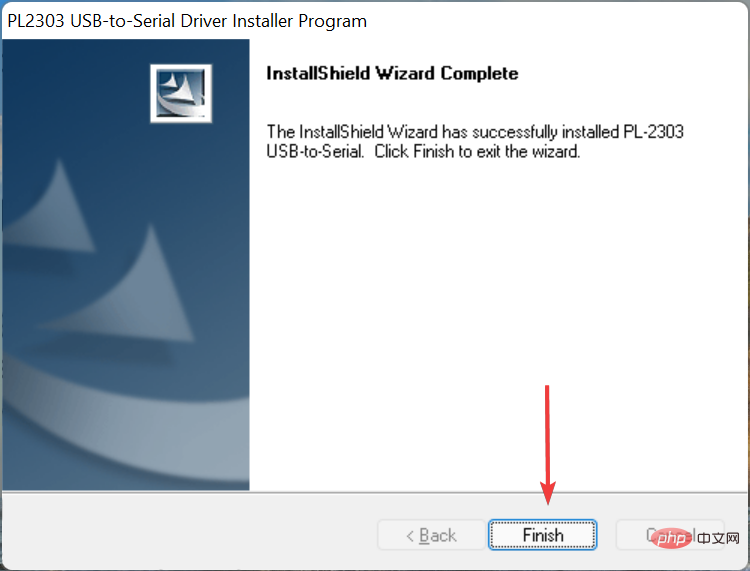
After installing the Prolific PL2303 driver in Windows 11, restart the computer for the changes to take effect. After completion, you should be able to use the PL2303 USB to serial cable.
If the above method sounds a bit tricky, you can always use a reliable third-party application. We recommend using DriveFix, a specialized tool that automatically scans the drivers of all connected devices and keeps them up-to-date.
How to solve the problem of Prolific PL2303 driver program?
Driver problems are usually caused by three reasons: outdated, damaged, or incorrect current version of the driver. Although there may be other reasons, they do not need to be specifically related to the driver program.
In the three questions listed earlier, you can manually update the driver using the steps listed in the previous section. For the other two, namely damaged drivers or errors in the current version, the methods listed below should work.
1. Reinstall the driver
PressWindows+SLaunch the search menu and enter in the text field at the topDevice Manager, then click on the relevant search results that appear.
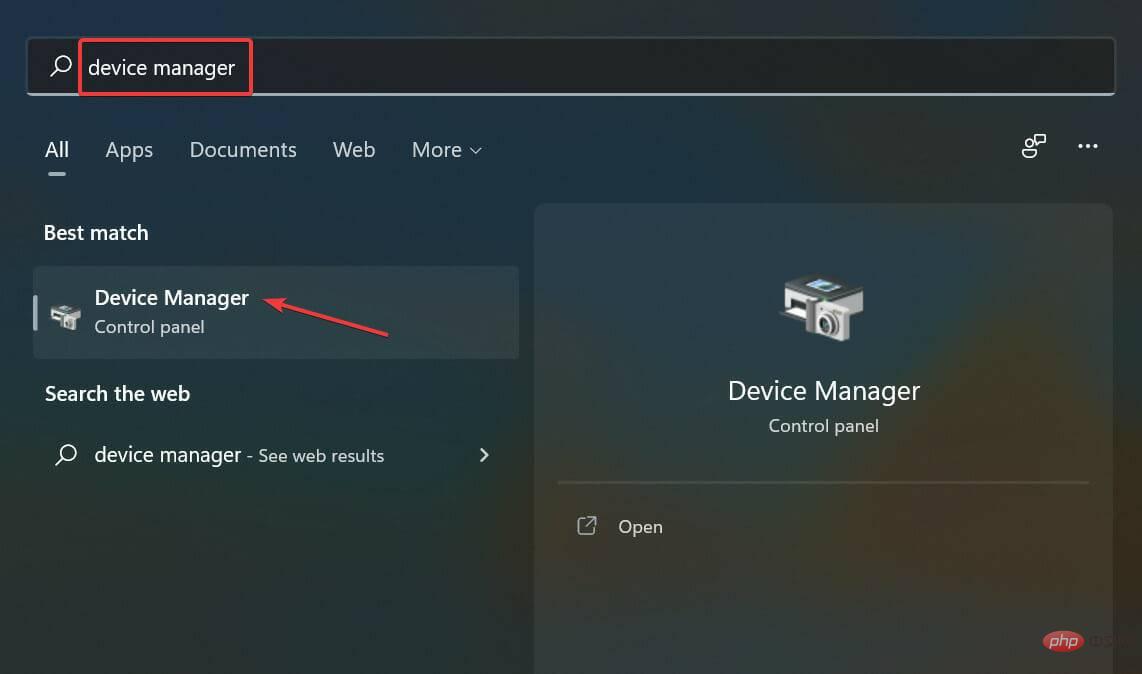
Find and double-clickportExpand and view the devices under the entry.

Now, right-clickProlific USB-to-SerialSelect the option and uninstall the device from the context menu.
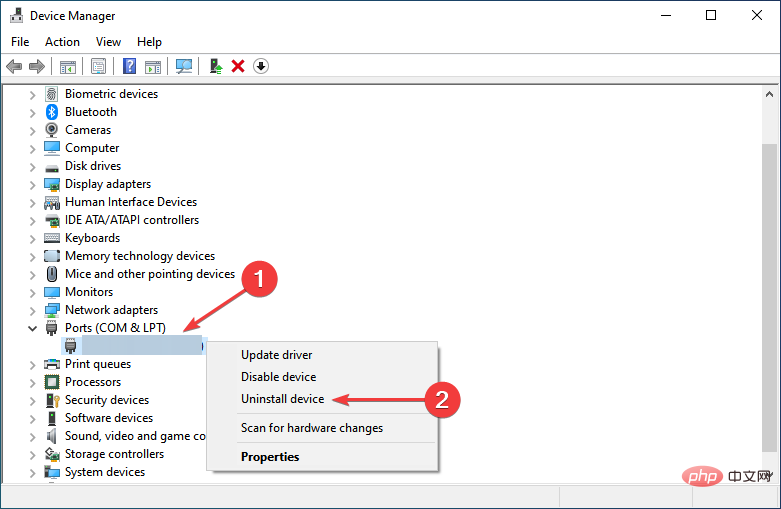
Click in the box that appearsuninstall。
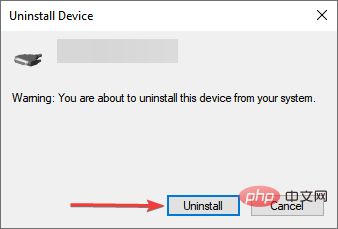
After completion, restart the computer and Windows will automatically install new drivers for the device. If this situation did not occur, you already know how to manually install the Prolific PL2303 driver for Windows 11.
Reinstalling the driver is a fairly simple repair procedure that can be used when the installed driver is damaged. But the key here is to identify the damaged driver program, which is also very simple. Just look for the driver with a warning label near the bottom left corner of its icon.
2. Rollback driver update
PressWindows+XOr right-clickstartIcon to launch the quick access menu, then select from the options listDevice Manager.
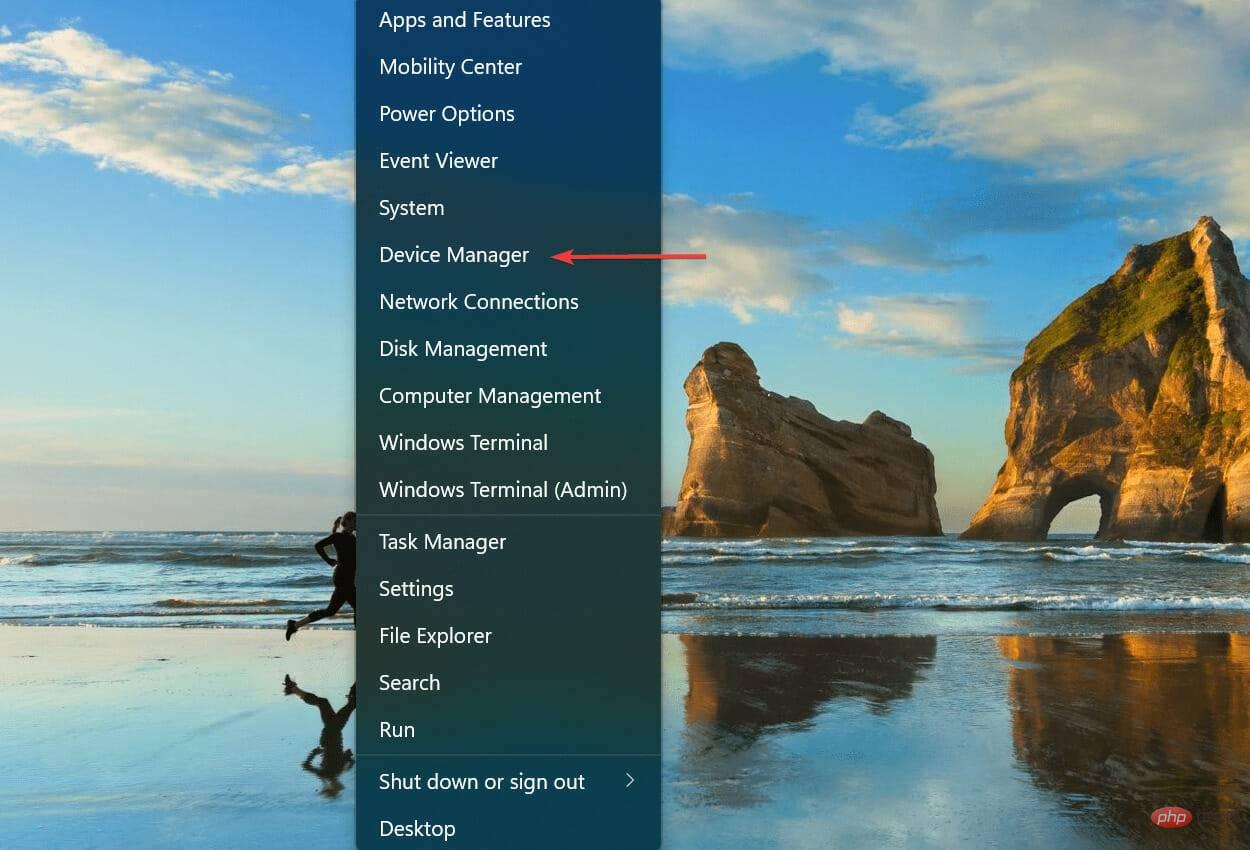
Now, double-clickportEntry.
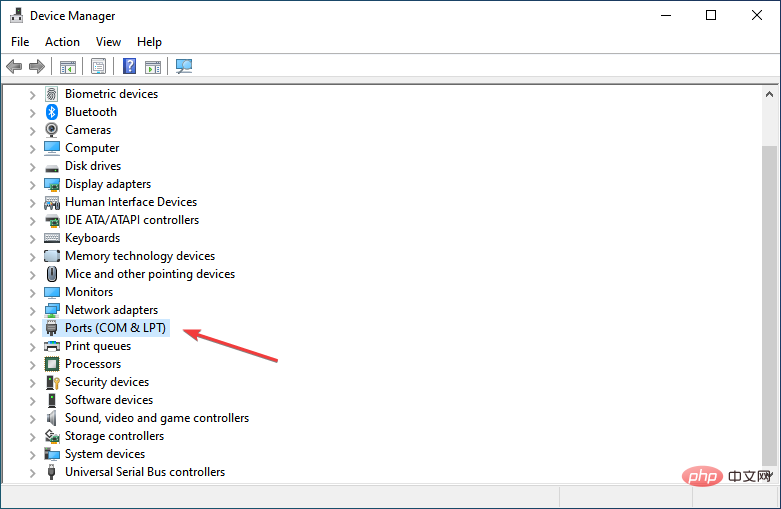
Next, locate and right-clickProlific USB-to-SerialThen select Properties from the context menu.
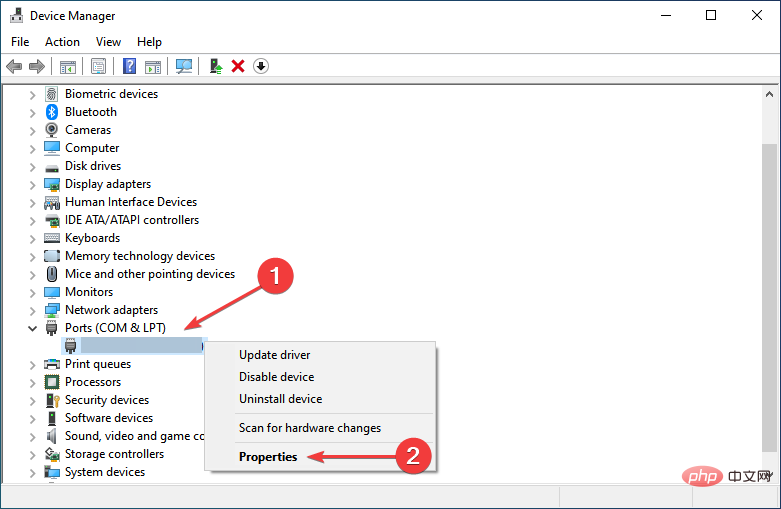
Navigate toDriver programTab.
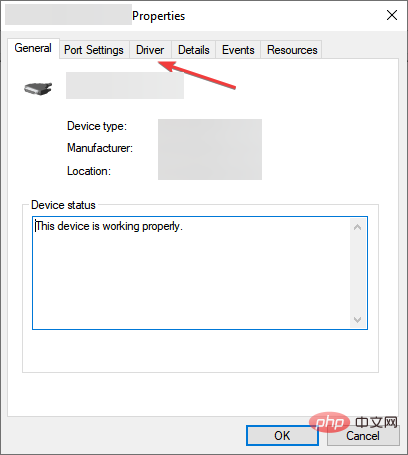
single clickRoll Back Driver Button.
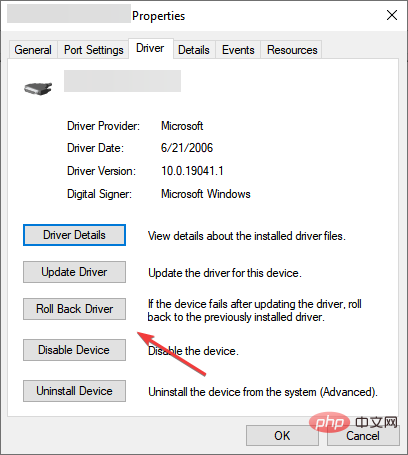
Now, select the reason for rollback update and click on the bottom button to start the process。
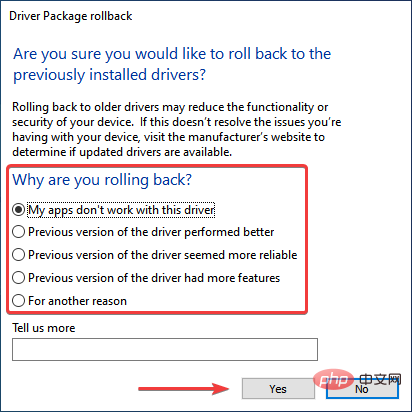
When you update the driver, Windows will keep the files of the previously installed version in case of any issues and you must revert back to the previous version.
When we talk about rolling back driver updates, that's what we do, basically going back to using the previous version.
However, if you see the 'rollback driver' option grayed out, it means that the driver has not been updated or Windows has not stored files for it.
What if the Prolific PL2303 USB to serial driver cannot run on Windows 11?
Some of our readers have complained that the Prolificic PL2303 USB to serial driver cannot run on Windows 11 at all.
If you are also in this situation, please try the following solutions:
Firstly, download and install the Prolific driver as shown in the first solution of this tutorial.
Click on the taskbarsearchIcon, type Device Manager, and then open the application from the results.
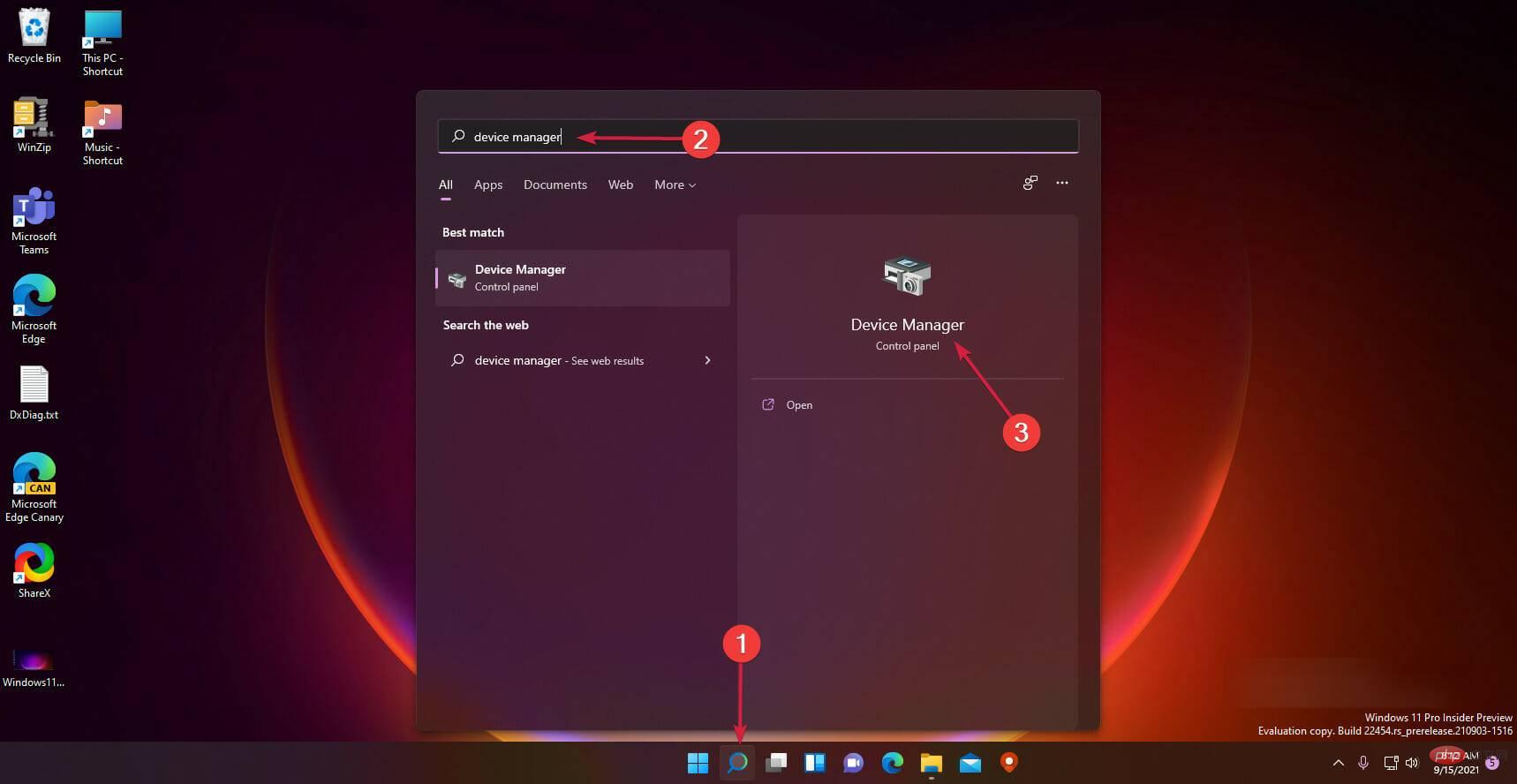
Expand by clickingPorts (COM & LPT)部分。
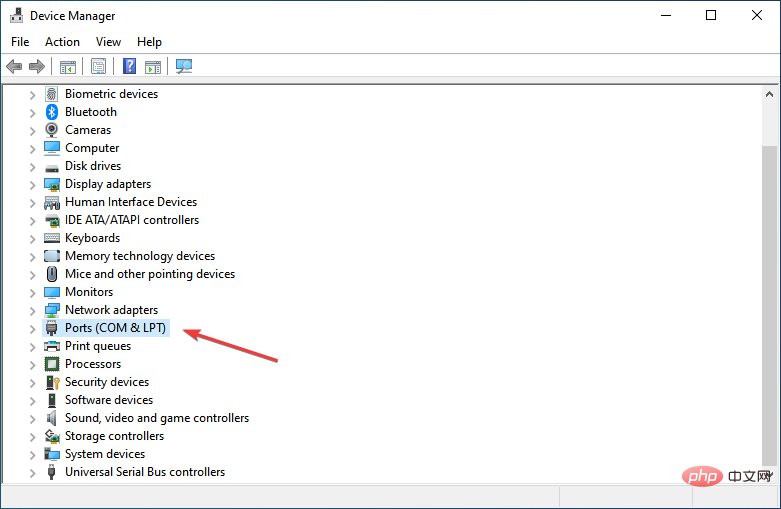
Right click on the Prolific driver and selectUpdate driver program。
ClickBrowse my computer to find drivers。
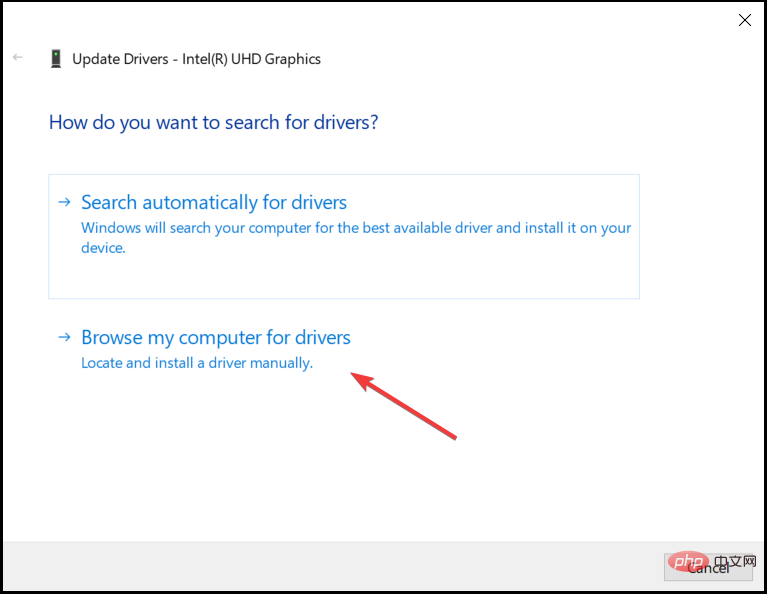
Click nowLet me choose from the list of available drivers。
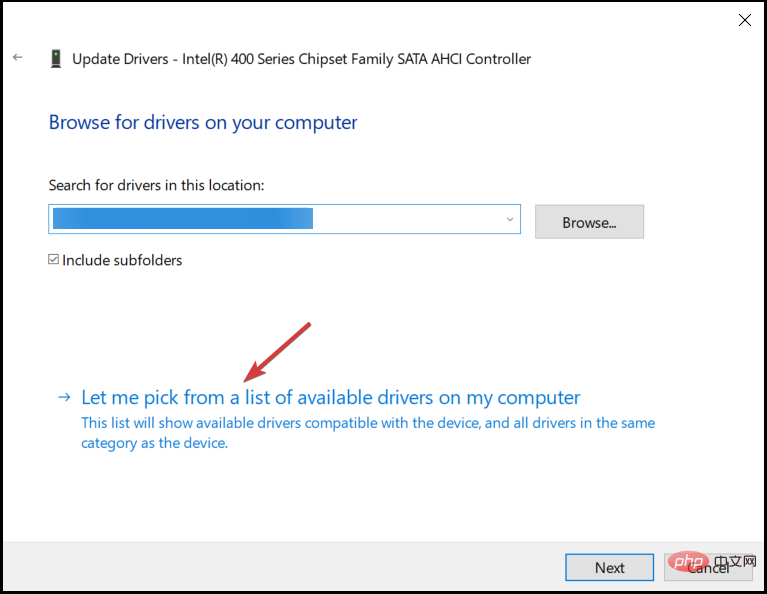
Select the latest version and clickNextIf this doesn't work, you can try the program again and choose another program.
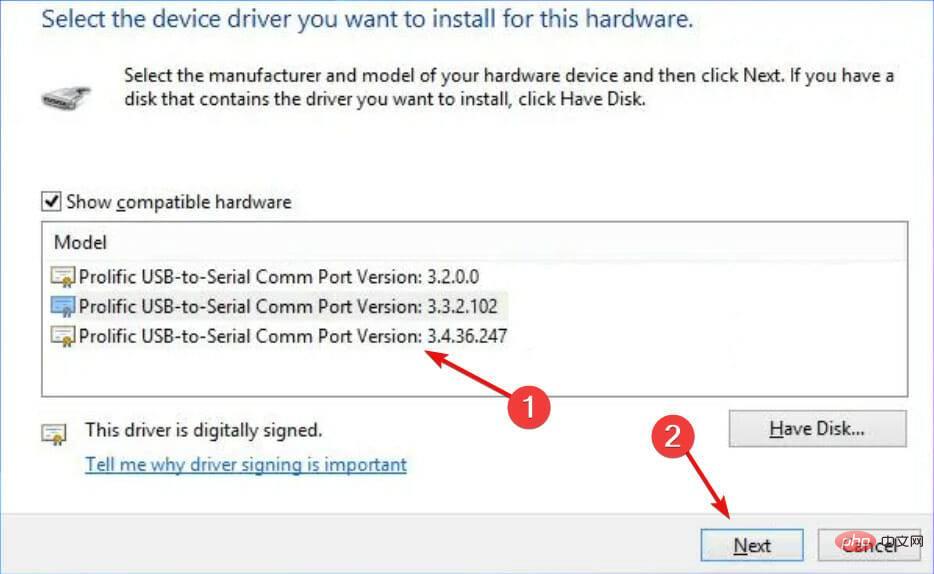
Continue the installation and restart the PC.
This is all the knowledge about installing the Prolific PL2303 driver in Windows 11, as well as the two most effective troubleshooting techniques.
 How to set up encoding for SecureCRT? How to adjust fonts and garbled text for SecureCRT
How to set up encoding for SecureCRT? How to adjust fonts and garbled text for SecureCRT
 Mac system driver installation
Mac system driver installation
 SecureCRT connected to Cisco switch
SecureCRT connected to Cisco switch
 PL2303 Non original Wangjiu Tip Solution
PL2303 Non original Wangjiu Tip Solution
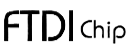





)