Brand model:Lenovo ThinkPad E550C
System:Windows 11
Software version:SecureCRT 9
SecureCRT has gradually become one of the preferred remote connection tools for many system administrators due to its rich features, comprehensive connection protocols, and easy to understand operation steps. However, during use, due to different settings of the connection host and other reasons, there may be some abnormal display problems, such as mismatched encoding or garbled fonts, which affect the normal use of the connection. But it's okay, we'll learn through studyingSecureCRTHow to set encoding and how to adjust fonts and garbled characters in SecureCRT can effectively avoid these problems.
1、 How to set the encoding for SecureCRT
When the operating system encoding of the remote server is inconsistent with the encoding set by the local SecureCRT, the displayed terminal content will be garbled. To address this issue, SecureCRT provides flexible encoding settings options that users can adjust according to their needs.
1. Open SecureCRT and connect to a remote session where encoding needs to be set. In the menu bar of SecureCRT, click on the "Session Options" menu of Options to adjust the settings related to the session.
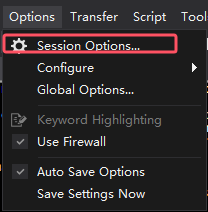
2. In the session option settings, switch to the Appearance setting of the Terminal terminal, where there is a dropdown menu option for Character encoding, as shown in Figure 2. This is the setting for the terminal character encoding of the currently connected session. Simply select the desired encoding from the drop-down menu and click the OK button to save the settings.

3. In the dropdown menu, the commonly used encodings are:
UTF-8: This is an encoding that supports characters from multiple languages, including Chinese characters;
Simplified Chinese GBK: As the name suggests, it is used in Simplified Chinese environments;
Simplified Chinese GB2312 and Simplified Chinese GB18030 encoding: The old version of Chinese encoding covers fewer Chinese characters.

2、 How to adjust fonts and garbled text in SecureCRT
SecureCRT not only coding problems will affect the final terminal output effect, but also font selection. Even wrong font selection will lead to garbled terminal output. How to adjust fonts in SecureCRT? The method of adjusting font settings is very simple, just follow the steps below to complete:
1. In the Appearance appearance settings window of the session settings, view the Fonts font options and click the Font button on the right side of Normal font to enter the settings interface for regular fonts.

2. In the font settings interface, we can select the desired font from the Font dropdown menu, then choose the encoding corresponding to the font below. We can also choose the font thickness and tilt in Font style, select the font size in Size, and finally click OK to save the font settings.

3. After the font adjustment is completed, after confirming that the terminal encoding is consistent with the server encoding and the font is compatible, if there is still garbled text, you can try adjusting the display type of the terminal.
In the Simulation terminal settings of Terminal, select the Terminal type from the drop-down menu. It is recommended to choose a more compatible terminal mode such as ANSI or Xterm to support more character encodings and avoid garbled characters.

In practical applications, we usually use SecureCRT to connect different server hosts, and there may be encoding inconsistencies between different hosts to varying degrees. By adjusting the session encoding and font settings of SecureCRT reasonably, we can not only solve the problem of garbled characters during use, but also improve the overall comfort of terminal operations. The above is an introduction to how to set the encoding of SecureCRT, how to adjust the font and garbled content of SecureCRT. We hope that the guidance in this article can help everyone better configure SecureCRT.
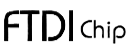





)



